Login Changes Are Coming to KidEvent Pro!
Even while you’re planning for VBS 2020, we’ve been hard at work improving KidEvent Pro for your church!
Have you ever been confused by KidEvent Pro? Chances are, it’s because we have been perpetuating a bad habit—we’ve been letting people share their logins. (Gasp!) On the surface, it seems like a good idea, but the problem comes when you don’t know who’s been in your church’s KidEvent Pro account, and why.
So, we’re making a big change. Starting next week, you will use a Lifeway Account to log in to KidEvent Pro. You probably already have a Lifeway account, since that’s what you used to buy KidEvent Pro on lifeway.com. It’s your email address and password combination.
When you come to KidEvent Pro next week, instead of the username and password fields, you’ll see a nice big “Log in” button:
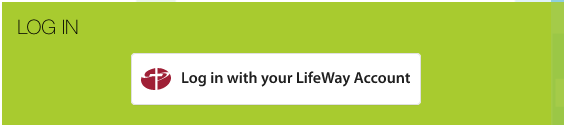
When you click or tap it, you’ll be taken to a very familiar login screen. After you log in, we’ll make sure it’s you and ask you if you want to link up your existing KidEvent Pro account.
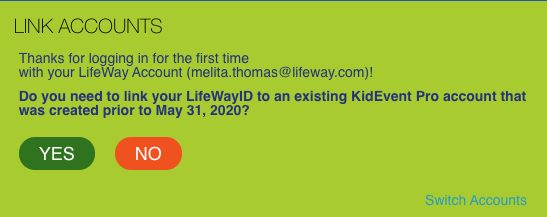
Choose “YES” to continue.
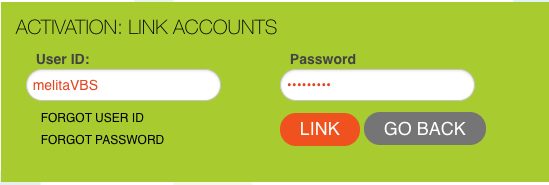
Now you can enter your old username and password. If it normally autofills for you, it should fill right in, even though this is a different screen.
When you hit “Link,” you’re in!
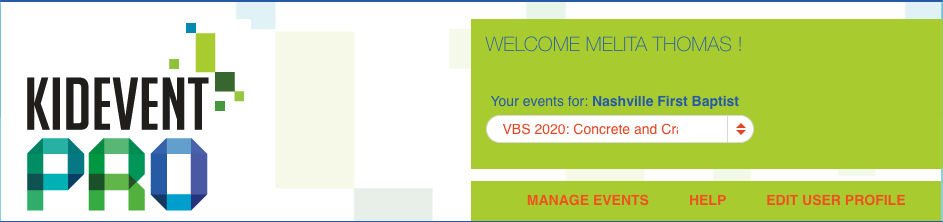
Note that everyone at your church who uses KidEvent Pro will need their own login. No more sharing, please. It’s super easy to add people though. Just head to Admin / User Management, and choose “Add a new User.”
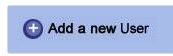
You’ll be able to add anyone who’s had access to your events before, or drop in their email address:
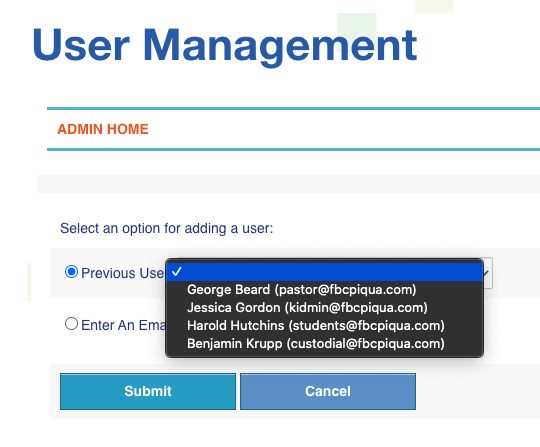
We’ll email them, and as soon as they log in to KidEvent Pro they’ll be paired up with your event. Remember, you can then choose which users have Admin-level access. So if you have some folks who just need to take attendance, you can keep them unchecked as “Admin.”
Nothing else has changed inside the application. We’ve squashed a few bugs, but everything else you know and love about KidEvent Pro is exactly the same.
